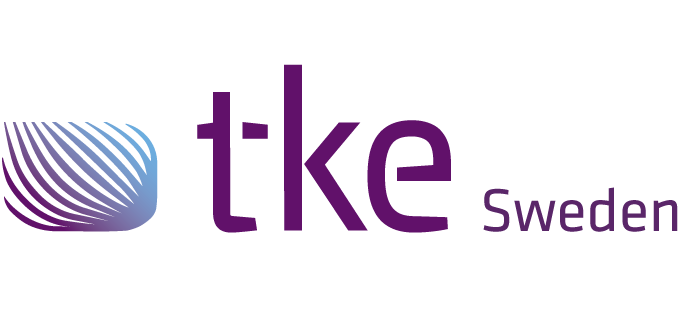CANtrace Help
A powerful CAN bus analyser software and diagnostic tool
A powerful CAN bus analyser software and diagnostic tool
Existing log files in Vector ASCII (ASC) log file format can be played back in CANtrace. Playback can be “Display only” where data shows up in the trace, data and graph tabs, or playback can be done to CAN bus, transmitting the data on one of the configured CAN channels. The first message in the log file will be played back immediately, regardless of its timestamp.
Any Vector ASCII (ASC) log file is supported, regardless if it has been produced with CANtrace, a hardware CAN logger or some third party tool. The log playback will give an error message if a log file that is not in the Vector ASCII format is opened.
Playback Internally
The messages from the log file show up in the Trace, Data and Graph tabs as if they were coming from a real CAN bus. Playback starts when going on bus, and will continue until reaching the end of the log file. At this point CANtrace automatically goes off bus. All messages in the log file, regardless of channel, will appear in CANtrace as coming from the playback channel 0.
Playback to CAN Bus
The messages from the log file are sent to one of the other CAN channels, at the rate configured. Playback starts when going on bus, and will continue until reaching the end of the log file and CANtrace will be left on bus when playback is done. All messages in the log file, regardless of channel, will be sent to the configured CAN bus.
Note: When sending messages to the CAN bus, timing accuracy is only as good as the Windows timers used. As Windows is not a real-time operating system, a message may occasionally be sent as much as 100ms later than what the timestamp in the logfile would indicate. Messages are always sent in the correct order though.
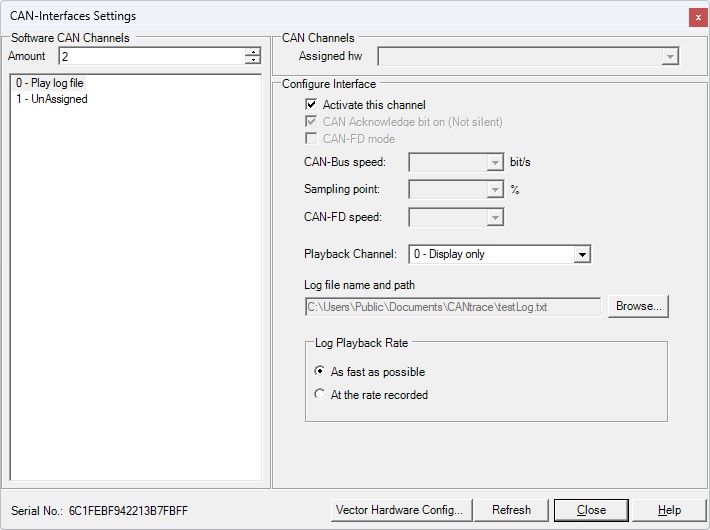
Figure 9.1 Play Log File Settings
0 Play log file
Select this software channel to play back an existing log file.
Activate this channel
Activates log file playback. If Playback Channel 0 – Display only is selected when selecting this option, CANtrace will ask if you want to deactivate all other channels. Deactivating the other channels prevents data from the real CAN bus to get mixed up with data from the log file during playback (in case some of the other software channels have hardware channels assigned to them). Before you can activate the play log file channel a log file must have been set in the Log file name and path section.
Playback Channel
From this drop-down box the user can select which software channel the log shall be played back to. The default selection is 0 – Display only (i.e. internal playback). If the channel amount selector is set to a value larger than 1, additional entries will show up as 1 – CAN bus, 2 – CAN bus etc. Select one of these to play back the log to the corresponding CAN bus. Please note that a CAN interface hardware channel must be assigned to the selected software channel.
Log file name and path
Click the Browse button to browse to and select the log file to play back. The file selection dialogue by default only shows files that have a compatible file extension (ASC and TXT), but the filter setting can be changed to show all files. The selected filter setting is saved when opening a log file, and applied when the dialogue is opened the next time.
Log Playback Rate
By default, the As fast as possible radio button is selected. This means that the messages in the log file are played back at the maximum possible rate. This is useful for example when drawing a graph from a lengthy logging session. Selecting the At the rate recorded radio button will play back the messages at the same rate that they were recorded.
After the desired configuration has been applied, click the Close button to close the CAN-Interfaces Settings dialogue.