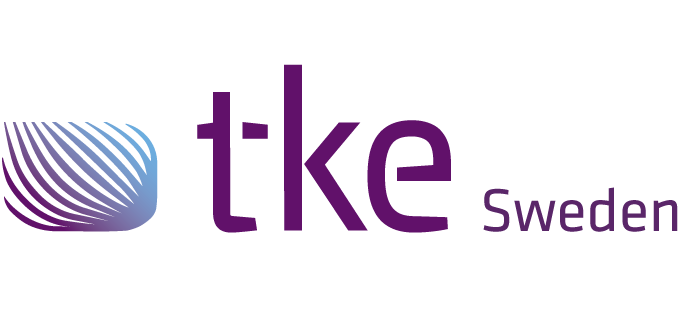CANtrace Help
A powerful CAN bus analyser software and diagnostic tool
A powerful CAN bus analyser software and diagnostic tool
A license is needed to be able to use CANtrace. A license is always connected to a specific CAN hardware, but you can use any CAN hardware as long as a the hardware that is licensed is connected to the computer that runs CANtrace. For example, you can use both your Vector and Peak interfaces as long as the Kvaser Leaf Light which has CANtrace license is still plugged into your computer.
You can check the license status of your CANtrace from the menu bar by opening Help > License Manager, see the figure below as an example. If you run into problems, please send the information back to us through our common support email of support@tke.fi and our CANtrace team will support you.
Trouble shooting:
If License Manager window doesn’t display your connected Kvaser hardware, you could try to unplug and replug it, then open License Manager again, or from the menu bar select CAN > Settings and click the Refresh button while the Kvaser hardware is connected to the computer, then open the License Manager window to check the license status.
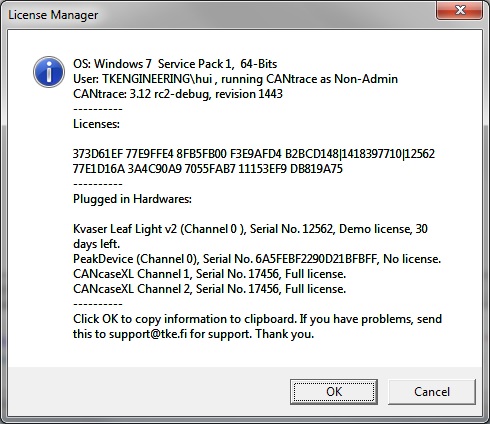
Figure 14.1 License Manager
You can also check the current license status in the menu Help > About . The about box will display the text “This is a Licensed Edition” as long as the CAN hardware which has valid CANtrace license is still plugged into the computer.
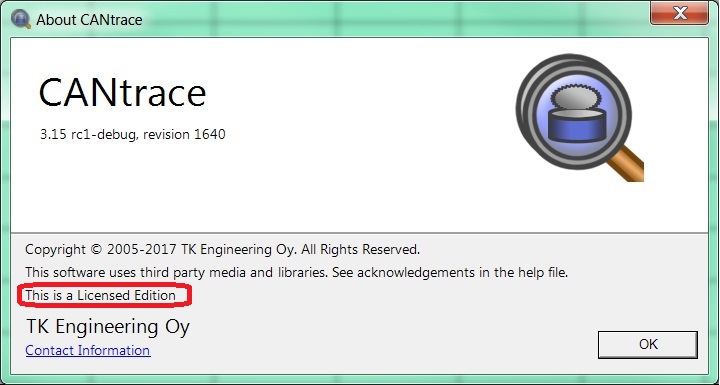
Figure 14.2 About Menu
When starting up CANtrace for the first time, there probably won’t be any license added. Then you will not be able to start tracing with any other channels than virtual. There are now two opportunities:
There are two different license types: demo license and full license. Demo licenses are available for free. To get a license please contact TKE Sweden AB
Don’t forget to mention your hardware serial number (this is found in CAN > Settings , see below figure) and if you want a full license or a demo license.
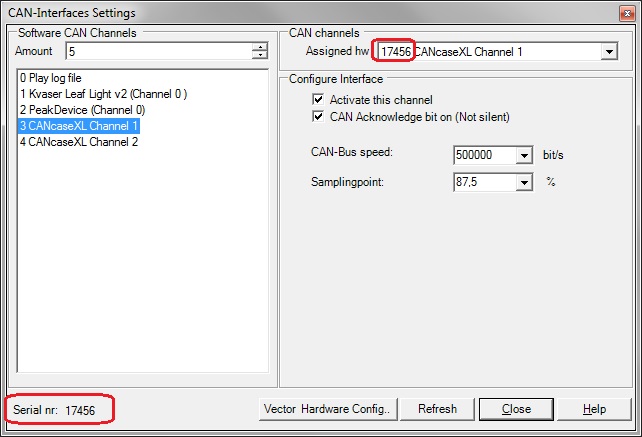
Figure 14.3 CAN/Settings serial number
A Demo License is valid for 20 days from the start day. You can find out how many days you have left to use CANtrace by looking at the license information in the about box.
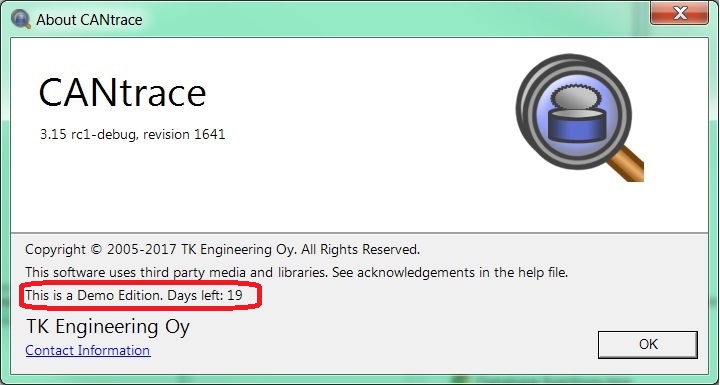
Figure 14.4 About Box
If the demo license is older than 14 days, the demo license has expired. If demo license has expired, CANtrace will work as a non licensed version.
After receiving a license key from TK Engineering Oy, from the menu bar select Help > Import License (see the figure below).
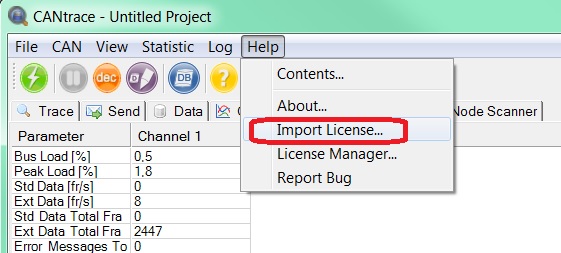
Figure 14.5 Import License Menu
Then this dialog will appear:
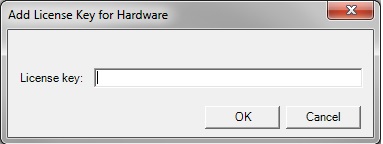
Figure 14.6 Enter License
Insert the received license key (without modifying it) in the text-field and press OK.